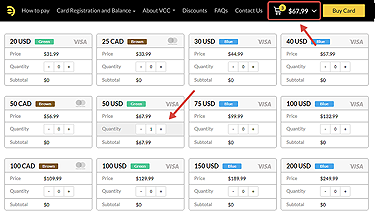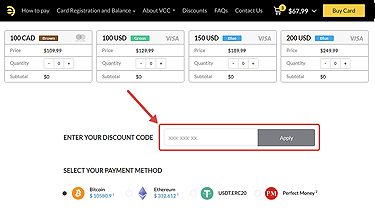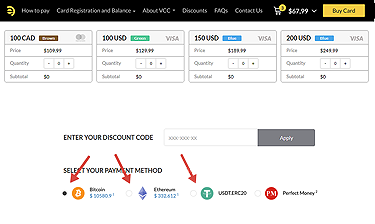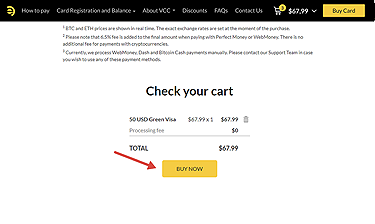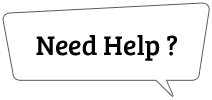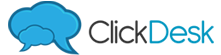How to Pay with Cryptocurrencies
Dear Customers,
Our VISA and Mastercard virtual cards are available for purchase in automatic mode 24/7.
We draw your attention to the fact that unique genuine Ezzocard service is only available at ezzocard.com. All other websites using the similar name but with different domain names (e.g., ezzocard.shop, ezzocard.info, ezzocard.net etc.) are to be considered as fake and totally unsafe.
If you want to buy a card with a cryptocurrency available for payment on our website and need some guidance, we invite you to watch our how-to video or read the step-by-step instructions hereafter.
Here is an example of how to pay with Bitcoin (BTC)
Follow the instructions below
-
Select one or several cards and add them to the Cart.
-
Enter the discount code, if you have one, and click “Apply”.
-
Select the cryptocurrency you want to pay with (In our example, Bitcoin).
-
Check your cart to verify if everything is correct and click the “BUY NOW” button to be redirected to the page of your order.
-
You have 3 minutes to proceed to the payment.
Please check your order again, enter your email address and click “Pay with ...”, depending on the cryptocurrency you have selected (In this example, “Pay with BTC”)..
ATTENTION! We highly recommend to enter your email address, so that our Support Team could contact you and re-send your cards in case you do not receive them for some reason after payment.
-
On the payment page, you will see a Bitcoin address and the amount of BTC to be sent to this address. Use the “Copy” buttons to copy the BTC address and amount.
Please send the specified amount to the indicated address.
-
Once you have sent your payment, click the “Paid” button to be redirected to Step 4 to wait for your payment confirmation.
-
Please wait for your payment confirmation.
Please DO NOT close or reload this page.
ATTENTION! We highly recommend you save your Payment ID. In case there is a network failure, this will be used by our Support Team to trace your payment and deliver your order.
To monitor the status of your payment, please click “Check your payment status”.
-
You may check the amount to be paid and your payment status on the Transaction Status page.
ATTENTION! Take notice of the “Balance Remaining” field. If after sending your payment, an amount appears in the “Received So Far” field and at the same time, the “Balance Remaining” field still contains some value, it means that the amount has NOT been paid in full. To complete your payment and receive your cards, you need to send the shortfall amount (remaining balance) of the cryptocurrency from the “Balance Remaining” field to the same address where the initial amount has been sent to. The payment address is also specified on the Transaction Status page.
-
As soon as your payment is accepted, the “Your payment has been successfully accepted” message will appear. Please click the “RECEIVE YOUR CARDS” button to collect your order.
-
Once you receive your card data, click the “COPY YOUR CARD(S) TO CLIPBOARD” button to copy and save them in a secure place!
ATTENTION! Please, DO NOT close this page until you have copied your card data! Further re-opening of a previous website page or a saved link containing your card data received is NOT possible.
-
Some purchased virtual cards must be registered before use. You can do it using the Card Registration section of the menu. Note, that cards can be registered on any name and any real US address (Canadian cards – on an address in Canada only).
If you have not received your cards for any other reason, please refer to What to do if you have not received or lost your card page in this menu section.
We expect our guide to be helpful to you. If something is left unclear or you experience any payment issues, please get in touch with our Support team. Have a nice shopping with Ezzocard!